Rust Wasm performance on snake game example
Lets measure performance of Rust in WASM snake game. We checking limits of performance and compare it with JS version.

Daniel Gustaw
• 15 min read
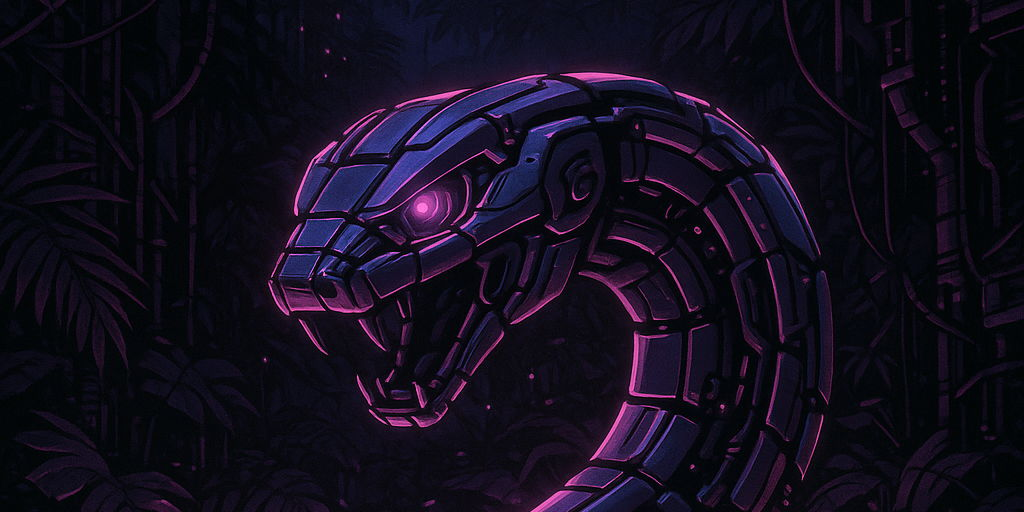
In this article I will show how to build snake game in Rust and compile it to WASM.
Then we will check how far we can go with Rust performance.
Wasm project setup
To create rust wasm project you can use command:
cargo generate --git https://github.com/rustwasm/wasm-pack-template.git --name rust-snake-wasm
cd rust-snake-wasm
Then build by
wasm-pack build
You will have www directory with outdated webpack version so you can update package.json to versions:
"devDependencies": {
"webpack": "^5.99.9",
"webpack-cli": "^6.0.1",
"webpack-dev-server": "^5.2.1",
"copy-webpack-plugin": "^13.0.0",
"rust-snake-wasm": "file:../pkg"
}
also scripts should be run with flag openssl-legacy-provider so you can set scripts to:
"scripts": {
"build": "NODE_OPTIONS=--openssl-legacy-provider webpack --config webpack.config.js",
"start": "NODE_OPTIONS=--openssl-legacy-provider webpack-dev-server"
},
Then you can start development server in www directory by:
npm run start
DOM layout and style
We can define the following blocks in our game:
- Game Over screen - subtitle and button
- Game canvas - html canvas
- Footer - FPS and game topology information
<body>
<noscript>This page contains webassembly and javascript content, please enable javascript in your browser.</noscript>
<div id="game-over">
<p>Game Over!</p>
<button onclick="restartGame()">Restart</button>
</div>
<canvas id="rust-snake-wasm-universe"></canvas>
<footer>
<span></span>
<pre id="fps">1 FPS</pre>
<pre id="topology" title="Change by pressing 't'">Flat</pre>
</footer>
<script src="./bootstrap.js"></script>
</body>
We can set minimalistic style with only black and white colors:
body {
position: absolute;
top: 0;
left: 0;
width: 100%;
height: 100%;
display: flex;
flex-direction: column;
align-items: center;
justify-content: center;
overflow: hidden;
}
#game-over {
display: none; /* show by flex */
position: fixed;
top: 0;
left: 0;
width: 100vw;
height: 100vh;
background: white;
color: black;
font-family: monospace;
z-index: 9999;
flex-direction: column;
align-items: center;
justify-content: center;
border: 2px solid black;
}
#game-over p {
font-size: 1.5em;
margin-bottom: 1em;
}
#game-over button {
font-family: monospace;
font-size: 1em;
padding: 0.5em 1em;
background: black;
color: white;
border: none;
cursor: pointer;
}
footer {
display: grid;
width: 385px;
grid-template-columns: repeat(3, 1fr);
grid-gap: 10px;
}
footer #fps {
text-align: center;
font-size: 0.7rem;
}
footer #topology {
text-align: right;
font-size: 0.7rem;
margin-left: 1em;
}
we are going to draw something like this:
but firstly we have to create snake in wasm and connect its state to javascript.
Snake in wasm
In file src/lib.rs we have to load packages that will be used in our snake.
// === Modules and Imports ===
mod utils;
use std::cmp::PartialEq;
use std::convert::TryInto;
use std::fmt;
use wasm_bindgen::prelude::*;
use wasm_timer::Instant;
usually tp get Instant we can import it from std::time::Instant but it is not supported by wasm so we have to use
wasm_timer crate.
Another not supported crate is rand, so to get random values we can use JavaScript randomizer from browser by:
// === External JS Bindings ===
#[wasm_bindgen]
extern "C" {
#[wasm_bindgen(js_namespace = Math)]
fn random() -> f64;
}
Now we can create enums and structures connected with out game logic. First one will be Cell that can
be either active on no. Acrive cells (called Alive) represents the snake body or apple.
// === Shared Enums and Structs ===
#[wasm_bindgen]
#[repr(u8)]
#[derive(Clone, Copy, Debug, PartialEq, Eq)]
pub enum Cell {
Alive = 1,
Dead = 0,
}
another enum is Direction that is used to point snake directions.
#[wasm_bindgen]
#[derive(Debug, Clone, Copy)]
pub enum DirectionName {
Up,
Down,
Left,
Right,
}
there is also Topology enum that is used to define how snake will interact with borders of map.
#[wasm_bindgen]
#[derive(Debug, Clone, Copy)]
pub enum UniverseTopology {
Flat,
Toroidal,
}
Possible options:
- Flat - snake will not go outside of map and finish game when it hits the border
- Toroidal - snake will go outside of map and occure on other side of the map
To point specific map position we will use two possible conventions:
- point
(x, y)on map - index
i = W * y + x
First is more logical but second is more performant in context of exchangin data between wasm and js.
To operate on (x, y) position we will use Position struct.
#[wasm_bindgen]
#[derive(Clone)]
pub struct Position {
x: u32,
y: u32,
}
Snake
Positions will be compared to each other using PartialEq trait.
impl PartialEq for Position {
fn eq(&self, other: &Self) -> bool {
(self.x == other.x) && (self.y == other.y)
}
}
while Position contains only non-negative values represended by u32, velocity can be both positive and negative.
// === Snake ===
#[wasm_bindgen]
pub struct Direction {
vx: i32,
vy: i32,
}
Having both Position and Direction we can create Snake struct that will contain snake body and direction.
#[wasm_bindgen]
pub struct Snake {
body: Vec<Position>,
direction: Direction,
}
Snake will have:
- constructor
- method to set direction
- helper checking if position (encoed as index) belog to snake body
#[wasm_bindgen]
impl Snake {
pub fn new() -> Snake {
Snake {
body: vec![
Position { x: 5, y: 6 },
Position { x: 4, y: 6 },
Position { x: 3, y: 6 },
Position { x: 2, y: 6 },
],
direction: Direction { vx: 1, vy: 0 },
}
}
fn set_direction(&mut self, vx: i32, vy: i32) {
self.direction = Direction { vx, vy };
}
pub fn set_direction_name(&mut self, direction: DirectionName) {
match direction {
DirectionName::Up => self.set_direction(0, -1),
DirectionName::Down => self.set_direction(0, 1),
DirectionName::Left => self.set_direction(-1, 0),
DirectionName::Right => self.set_direction(1, 0),
}
}
pub fn has_index(&self, index: u32, universe_width: u32) -> bool {
self.body.iter().any(|p| p.y * universe_width + p.x == index)
}
}
we exposing method set_direction_name that will set direction based on DirectionName enum. This allow to hide
mapping from names to real direction vectors to Snake internal logic.
FPS Counter
It is important to measure how fast we can render game state thanks to Wasm. Now I will present code that will do these measurements.
// === FPS Counter ===
pub struct FpsCounter {
last_frame: Instant,
frames: u32,
fps: f64,
}
impl FpsCounter {
pub fn new(fps_target: f64) -> FpsCounter {
FpsCounter {
last_frame: Instant::now(),
frames: 0,
fps: fps_target,
}
}
pub fn tick(&mut self, fps_measurements: u32) {
const AVG_LEARNING_RATE: f64 = 0.01;
let now = Instant::now();
let elapsed = now.duration_since(self.last_frame).as_nanos() as f64 / 1_000_000_000.0;
self.last_frame = now;
if self.frames != 0 {
self.fps = self.fps * (1.0 - AVG_LEARNING_RATE)
+ ((fps_measurements as f64) / elapsed) * AVG_LEARNING_RATE;
}
self.frames += 1;
}
}
To calculate FPS we are using exponential moving average. But in tick we adding argument fps_measurements that is used to measure more snake movements simulations that one per frame. We will cover this in details in final part of article when performance will be analyzed.
Game Universe
Now let’s discuss game state details:
// === Universe ===
#[wasm_bindgen]
pub struct Universe {
width: u32,
height: u32,
cells: Vec<Cell>,
snake: Snake,
apple: Option<Position>,
game_over: bool,
topology: UniverseTopology,
counter: FpsCounter,
}
Our game Universe will contain:
- width and height of map
- cells that represent map
- snake that will be moving
- apple that will be eaten
- game over flag
- topology of map
- fps counter
We can create Universe by the following constructor:
#[wasm_bindgen]
impl Universe {
pub fn new(snake: Snake, fps_target: f64) -> Universe {
utils::set_panic_hook();
let width: u32 = 64;
let height: u32 = 64;
let cells = (0..width * height)
.map(|i| if snake.has_index(i, width) { Cell::Alive } else { Cell::Dead })
.collect();
Universe {
width,
height,
cells,
snake,
apple: None,
game_over: false,
topology: UniverseTopology::Toroidal,
counter: FpsCounter::new(fps_target),
}
}
...
To compute single tick we need helper functions:
...
fn add_u32_i32(&self, u: u32, i: i32, modulo: u32) -> u32 {
(u as i64 + i as i64).rem_euclid(modulo as i64) as u32
}
...
Then single tick will:
- calculate new head position
- check if snake head is on snake body
- check if snake head is on apple
- set new head position
- do
fpsmeasurement
...
pub fn tick(&mut self, fps_measurements: u32) {
if self.game_over {
return;
}
let new_head = match self.topology {
UniverseTopology::Flat => {
let head = self.snake.body.first().unwrap();
let new_x = head.x as i32 + self.snake.direction.vx;
let new_y = head.y as i32 + self.snake.direction.vy;
if new_x < 0 || new_y < 0 || new_x >= self.width as i32 || new_y >= self.height as i32 {
self.game_over = true;
return;
}
Position {
x: new_x as u32,
y: new_y as u32,
}
}
UniverseTopology::Toroidal => Position {
x: self.add_u32_i32(self.snake.body.first().unwrap().x, self.snake.direction.vx, self.width),
y: self.add_u32_i32(self.snake.body.first().unwrap().y, self.snake.direction.vy, self.height),
},
};
if self.snake.body.contains(&new_head) {
self.game_over = true;
return;
}
let mut next = self.cells.clone();
if let Some(apple) = &self.apple {
if new_head.eq(apple) {
self.randomize_apple();
let apple = self.apple.clone().unwrap();
let apple_idx = self.get_index(apple.y, apple.x);
next[apple_idx] = Cell::Alive;
} else {
let last = self.snake.body.pop().unwrap();
let old_idx = self.get_index(last.y, last.x);
next[old_idx] = Cell::Dead;
}
}
self.snake.body.insert(0, new_head);
let new_idx = self.get_index(
self.snake.body.first().unwrap().y,
self.snake.body.first().unwrap().x
);
next[new_idx] = Cell::Alive;
self.cells = next;
if self.apple.is_none() {
self.randomize_apple();
}
if fps_measurements > 0 {
self.counter.tick(fps_measurements);
}
}
...
Universe will be exposed for JavaScript and will be responsible for passing events of direction change to snake:
...
pub fn on_click(&mut self, direction: DirectionName) {
self.snake.set_direction_name(direction);
}
...
For debug we added also rendering of Universe that will not be used in practice but was helpful before canvas was implemented on frontend.
...
pub fn render(&self) -> String {
self.to_string()
}
...
we need to expose some properties getters for JS:
...
pub fn width(&self) -> u32 {
self.width
}
pub fn height(&self) -> u32 {
self.height
}
pub fn cells(&self) -> *const Cell {
self.cells.as_ptr()
}
pub fn snake_mut(&mut self) -> *mut Snake {
&mut self.snake
}
pub fn is_game_over(&self) -> bool {
self.game_over
}
pub fn fps(&self) -> f64 {
self.counter.fps
}
...
Also topology will be possible to change on the fly.
...
pub fn topology(&self) -> UniverseTopology {
self.topology
}
pub fn toggle_topology(&mut self) {
self.topology = match self.topology {
UniverseTopology::Flat => UniverseTopology::Toroidal,
UniverseTopology::Toroidal => UniverseTopology::Flat,
};
}
...
Another method available on Universe is get_index that will map (x, y) coordinates to index in cells array.
...
fn get_index(&self, row: u32, column: u32) -> usize {
(row * self.width + column) as usize
}
...
We need also write randomizer for apple.
...
fn randomize_apple(&mut self) {
let apple_x = random_position(self.width.try_into().unwrap()) as u32;
let apple_y = random_position(self.height.try_into().unwrap()) as u32;
let apple_index = self.get_index(apple_y, apple_x);
if self.cells[apple_index] == Cell::Dead {
self.cells[apple_index] = Cell::Alive;
} else {
self.randomize_apple();
}
self.apple = Some(Position { x: apple_x, y: apple_y });
}
}
where random_position is helper using random function from wasm-bindgen crate mapped to Math.random in JS.
// === Utility ===
#[wasm_bindgen]
pub fn random_position(max: i32) -> i32 {
(random() * (max as f64)).floor() as i32
}
Finally we have to implement Display trait for Universe to be able to print it on console (without canvas support).
// === Traits ===
impl fmt::Display for Universe {
fn fmt(&self, f: &mut fmt::Formatter) -> fmt::Result {
for line in self.cells.as_slice().chunks(self.width as usize) {
for &cell in line {
let symbol = if cell == Cell::Dead { '◻' } else { '◼' };
write!(f, "{}", symbol)?;
}
writeln!(f)?;
}
Ok(())
}
}
JS handler of wasm snake
On fronend side index.html imports bootstrap.js that imports index.js.
Command: wasm-pack build creates pkg directory. In package.json we have dependency:
"rust-snake-wasm": "file:../pkg"
So in index.js we can start from imports like these:
// === Imports ===
import { memory } from "rust-snake-wasm/rust_snake_wasm_bg.wasm";
import {
Universe,
Cell,
Snake,
DirectionName,
} from "rust-snake-wasm";
Memory is used to share cells state between wasm and js and it’s performance is critical for wasm development.
Now we can declare some constants describing map size and colors:
// === Constants ===
const fpsTarget = 10;
const CELL_SIZE = 5; // px
const GRID_COLOR = "#CCCCCC";
const DEAD_COLOR = "#FFFFFF";
const ALIVE_COLOR = "#000000";
We need also references to some DOM elements:
// === DOM Elements ===
const canvas = document.getElementById("rust-snake-wasm-universe");
const fpsElement = document.getElementById("fps");
const topologyElement = document.getElementById("topology");
And global variables:
// === Globals ===
let universe = Universe.new(Snake.new(), fpsTarget);
const width = universe.width();
const height = universe.height();
let inRenderLoop = false;
const ctx = canvas.getContext('2d');
The most important is universe that will be used to interact with wasm.
In html we handling button in Game Over screen by globally defined restartGame. So there is assigment of this function to window. We will define it later.
// === Expose to Window ===
window.restartGame = restartGame;
Now we can prepare canvas.
// === Canvas Setup ===
canvas.height = (CELL_SIZE + 1) * height + 1;
canvas.width = (CELL_SIZE + 1) * width + 1;
And go to main loop in JS.
// === Main Loop ===
const renderLoop = () => {
if (universe.is_game_over()) {
console.log("Game over");
drawGrid();
drawCells();
document.getElementById("game-over").style.display = "flex";
return;
}
if (inRenderLoop) return;
inRenderLoop = true;
universe.tick(1);
drawGrid();
drawCells();
fpsElement.innerText = `${universe.fps().toLocaleString(undefined, {
minimumFractionDigits: 2,
maximumFractionDigits: 2
})} FPS`;
topologyElement.innerText = universe.topology() === 0 ? "Flat" : "Toroidal";
inRenderLoop = false;
};
setInterval(renderLoop, 1000 / fpsTarget);
We see that there are drawGrid and drawCells functions that we should define.
Draw grid create vertical and horizontal lines:
// === Drawing Functions ===
const drawGrid = () => {
ctx.beginPath();
ctx.strokeStyle = GRID_COLOR;
// Vertical lines
for (let i = 0; i <= width; i++) {
ctx.moveTo(i * (CELL_SIZE + 1) + 1, 0);
ctx.lineTo(i * (CELL_SIZE + 1) + 1, (CELL_SIZE + 1) * height + 1);
}
// Horizontal lines
for (let j = 0; j <= height; j++) {
ctx.moveTo(0, j * (CELL_SIZE + 1) + 1);
ctx.lineTo((CELL_SIZE + 1) * width + 1, j * (CELL_SIZE + 1) + 1);
}
ctx.stroke();
};
While drawCells draws boxes inside on white or black color:
const drawCells = () => {
const cellsPtr = universe.cells();
const cells = new Uint8Array(memory.buffer, cellsPtr, width * height);
ctx.beginPath();
for (let row = 0; row < height; row++) {
for (let col = 0; col < width; col++) {
const idx = getIndex(row, col);
ctx.fillStyle = cells[idx] === Cell.Dead
? DEAD_COLOR
: ALIVE_COLOR;
ctx.fillRect(
col * (CELL_SIZE + 1) + 1,
row * (CELL_SIZE + 1) + 1,
CELL_SIZE,
CELL_SIZE
);
}
}
ctx.stroke();
};
There was also small helper function that convert (x,y) to index similar to this one in rust:
const getIndex = (row, column) => {
return row * width + column;
};
Now, when we have main loop renderLoop we can implement restartGame:
// === Game Functions ===
function restartGame() {
document.getElementById("game-over").style.display = "none";
universe = Universe.new(Snake.new(), fpsTarget);
inRenderLoop = false;
requestAnimationFrame(renderLoop);
}
Last element is handler of keyboard input. We want to react on:
arrow keysto change directiontto toggle topologyEnterto restart game
// === Input Handling ===
document.addEventListener("keydown", e => {
switch (e.key) {
case "ArrowUp":
universe.on_click(DirectionName.Up);
break;
case "ArrowDown":
universe.on_click(DirectionName.Down);
break;
case "ArrowLeft":
universe.on_click(DirectionName.Left);
break;
case "ArrowRight":
universe.on_click(DirectionName.Right);
break;
case "t":
universe.toggle_topology();
break;
case "Enter":
restartGame();
break;
}
});
Performance
Few months ago on this blog I presented snake written in svelte.
https://github.com/gustawdaniel/snake_js
I modified it a little bit and added Toroidal topology and FPS counter.
This version allow to observe fps growths until 170. It oscilate between 150 and 200 but mean is 170.
We expect higer fps for wasm version. Experiment on my laptop shows stable 240.
It is not accident. 240 is limit of my screen what we can confirm by command:
$ xrandr
Screen 0: minimum 320 x 200, current 3840 x 2700, maximum 16384 x 16384
eDP-1 connected primary 2560x1600+640+0 (normal left inverted right x axis y axis) 345mm x 215mm
2560x1600 240.00*+ 60.00 + 59.99 59.97
So there is question how many steps of simulation can be done during one frame.
Lets measure it.
Instead of
universe.tick(1);
we can put
const n = 100;
universe.tick(n);
for (let i = 0; i < n - 1; i++) {
universe.tick(0);
}
This way we’re measuring 100 steps of simulation in single frame. Firs send n = 100 to fpsCounter, next 99 calls will not touch fpsCounter giving them more time to next measurement.
With n = 100 we can see stable fps = 24 000 what means that we can execute much more steps per frame than 100.
For n = 10 000 without any problem we can reach fps = 2 400 000 what is amazing result taking into account problems of pure js version with reaching even 240.
For n = 100 000 we see that fps do not increase linear and stops on level fps = 7 000 000 instead of expected 24 000 000. We can also observe drops in graphic card usage and 100% of CPU in the same time.
For n = 1 000 000 our canvas freeze fps = 14 000 000 graphic card is used only in small percentage what means that during one second this process will compute 14 millions of steps but update screen only 14 times.
We can see that limits of steps in single frame that will not decrease real frame rate of screen is between 10 and 100 thousands steps per frame.
Further experiments shows that limit 30 000 steps per frame leads to equilibrium between cpu and gpu where nearly 100% gpu is utilized and nearly 100% single core of cpu.
Displayed fps = 7 200 000 what is expected because it is 240*30000. This way user observe about 240 screen updates per second, and every update is done after 30 000 snake moves.
Of course game in this version is not playable, but is only show how much more performance we can reach using wasm.
Code
All code is available on GitHub:
Other articles
You can find interesting also.
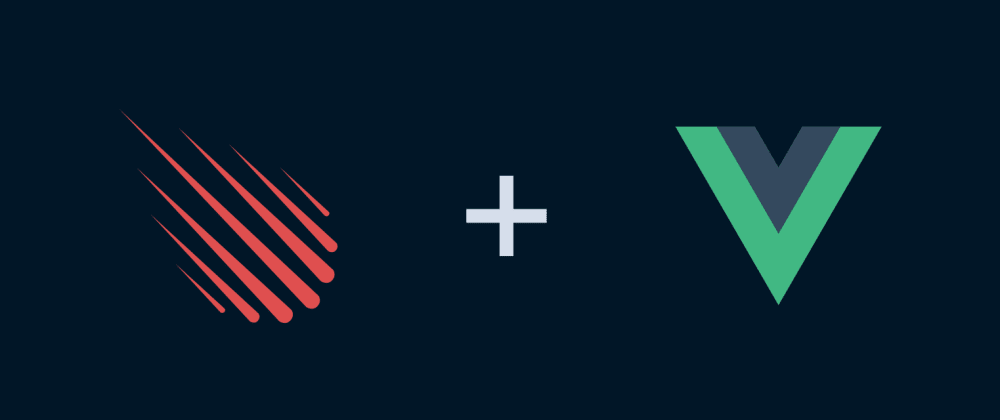
Communication between Vue components in Meteor
There is few methods of sending data between unrelated vue components. Some of these are universal, other typical for vue, another for Meteor. We compare all of them.

Daniel Gustaw
• 10 min read
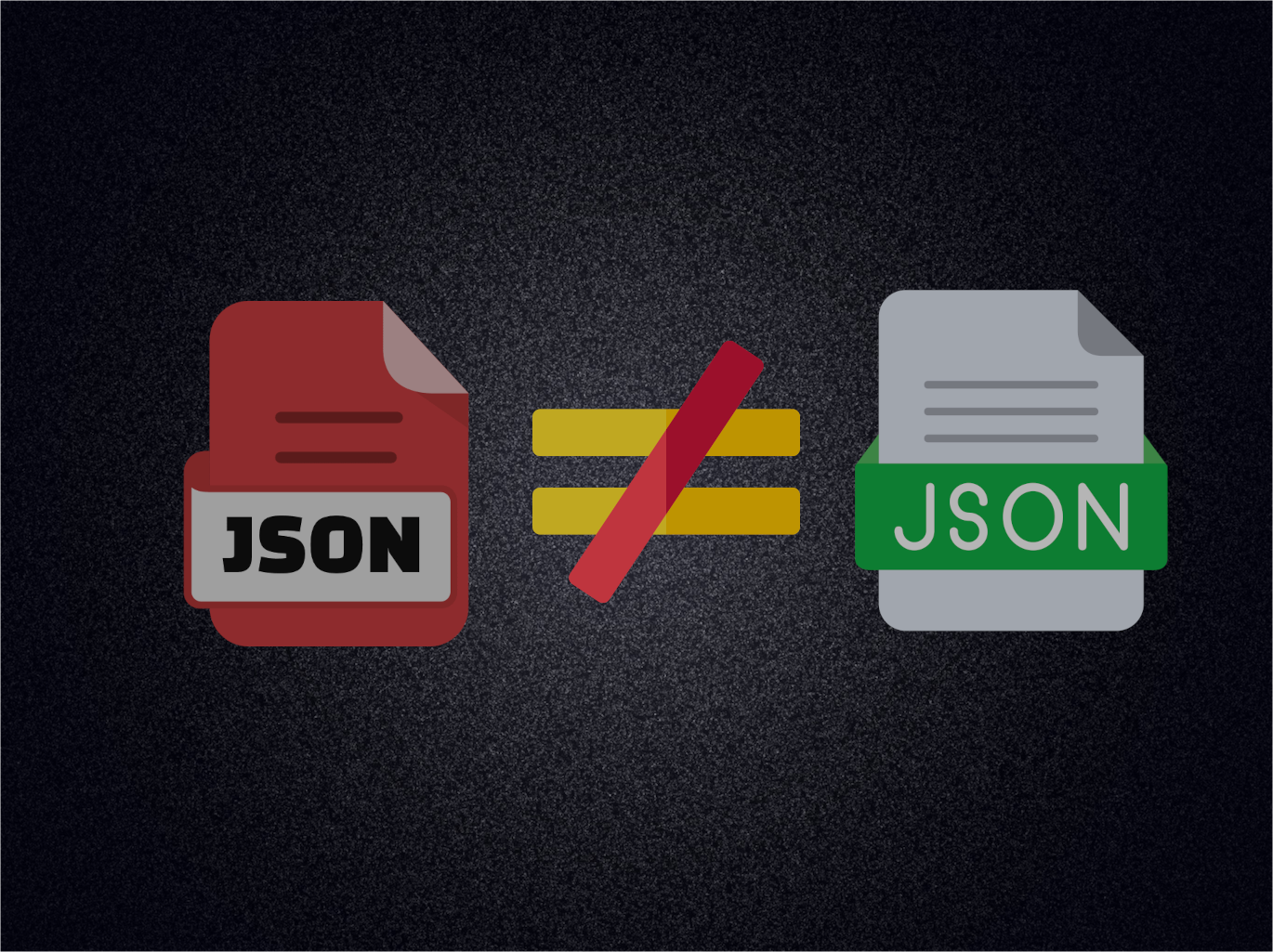
Calculating the Difference Between JSON Files
Learn how to find missing translations in JSON files with dictionaries.

Daniel Gustaw
• 3 min read
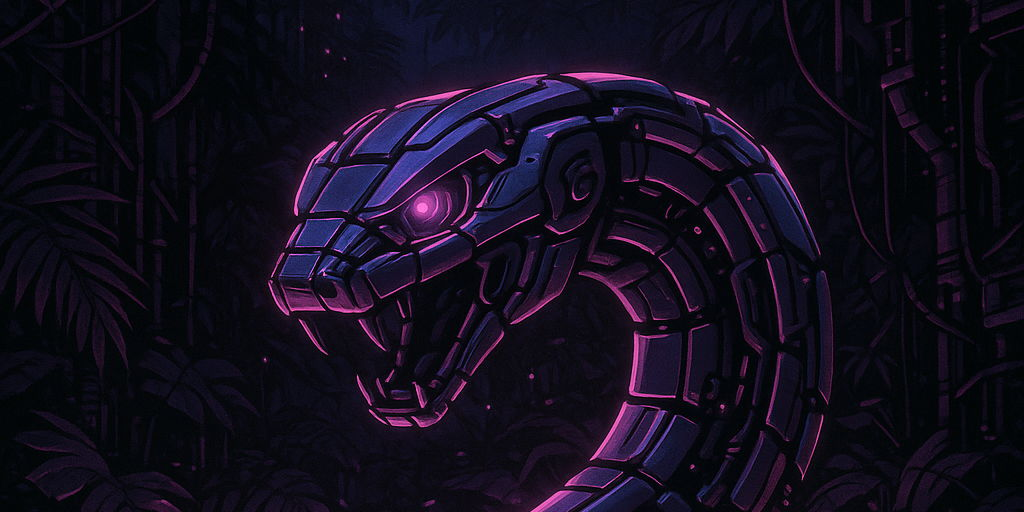
Rust Wasm performance on snake game example
Lets measure performance of Rust in WASM snake game. We checking limits of performance and compare it with JS version.

Daniel Gustaw
• 15 min read